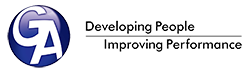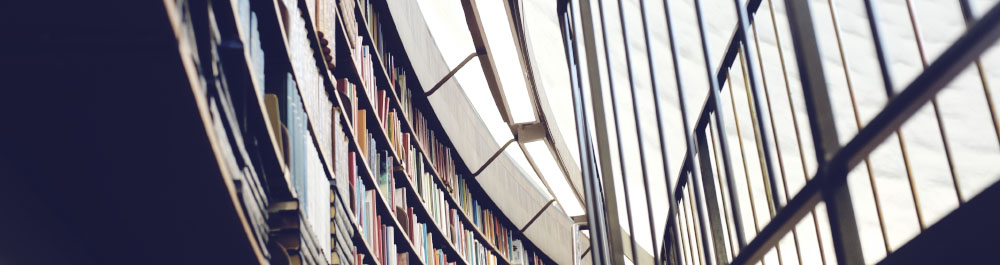
Do you find reading from screens a challenge?
Don’t worry you are not alone!
As we move towards a paperless society, we are all expected to do more of our daily reading from screens. The intentions behind this shift to a paperless society are admirable; saving the environment, reducing both cost and waste at the same time and making more content available wherever you are. We all get the motives but the overwhelming majority of us still find reading from screens a challenge, why?
Although research in this area is still in its infancy, it is becoming clear that our reading speeds can drop by up to 35-40% when we read from a screen. What this means for you is that it can often take even longer to get through a document when reading from a screen, you may find it harder to concentrate and most people also get more easily distracted. Added to this, we often get more tired when we are reading from screens, high luminosity and poorly calibrated monitors can leave us feeling like we need a lie down after 10 minutes!
On the Fast Effective Reading course we have a robust module on reading from screens, we dive deep into the reasons we find onscreen reading a challenge and crucially what we can do to make our reading from screens easier. The one key advantage we have when reading onscreen, in comparison to paper-based reading, is we can manipulate what we are reading. We show you a range of tips of techniques that will help you make reading from a screen as painless as possible. We have selected some “quick-wins” for you to try below:
- Tip 1 – Inverting colours
When reading a long document on a screen it can be much easier on the eye and also make you less tired, if you switch the document to white text on a black background.
This can be very easily achieved on a PC by pressing the alt key, left shift key and print screen button on your keyboard together. A word of warning, this function switches the whole computer to white text on a black screen and not just the document you are reading. To switch back just hit the same key combination. To achieve the same thing on a MAC, the key combination is ctrl, alt, cmd and the number 8 key.
If you want to achieve this in an individual pdf follow these instructions: Edit > Preferences >
If you’re on an Android device, open your browser, go to Settings > Accessibility, and find the “Inverted Rendering” option at the bottom of the menu. Checking the box will invert the colors of webpages, turning white background black and making them much easier on the eyes.
Finally to achieve this in an IOS device for example you can go to general: settings: accessibility: invert colours.
The above functionality is provided for those who are visually impaired but we believe that we are all visually impaired when reading from a screen!
- Tip 2 – “Think film credits”
We all tend to start reading a page on a screen at the top and only begin scrolling when we reach the bottom of the page. This is not very effective for reading from a screen. Remember the days before we could easily pause and rewind TV, when the film credits were rolling you were forced to read them at a pre-configured pace.
Next time you start reading a document on a screen, always try to keep the text you are currently reading at the top of the page. As soon as you have read a line use your mouse or the cursor key to scroll to the next line. This acts as a pacer for you and will also help you with regressions as the text you have already read is moved off the page as soon as you have read it. This technique takes a little bit of time to get used to but once mastered it will definitely improve your reading speed when reading from a computer screen.
- Tip 3 – Distractions
There are a couple of little things you can try that will help you minimise distractions when reading from a screen. It sounds simple but just shutting down every other programme whilst you are reading from a screen can help enormously. We would also advise you to disable email message notifications when you are reading a longer document. Finally you may find that it helps to expand the document you are reading so that it covers the entire screen. Anything which can help you to minimise distractions when you are reading from a screen will help you read both faster and more effectively from a screen.
- Tip 4 – Email to Kindle
Kindles and other E-readers use E-Ink, which is known to be easier on the eye than an LCD display. If you have a Kindle you can email documents to yourself using Amazon’s email to Kindle function. You can find your email to Kindle address by logging into your Amazon account and going to manage your devices.
This can be a very useful way to make your work documents easier to read and portable too. Please check with your organisation regarding confidentiality before sending any work documents to your kindle.
For our full set of tips and techniques for reading onscreen please email info@ga-training.com.
TESTIMONIALS
“The most valuable part of the course was learning to develop speed and realising that comprehension actually increased, amazing!”
“Perfectly structured and pitched for everyone present – mix of secretaries, support and fee earners, extremely useful both for work and pleasure.”
“I loved the course from the opening line “you’ve probably not been taught how to read or improve since you were 5 or 6” which was 100% true and got me hooked.”
1 Hour “Sushi-bite” Taster
If you have a team of people and want to experience the Fast Effective Reading course, why not deliver a 1-hour “sushi-bite” taster session?
The 1-hour taster is free of charge, places you under no obligation and is a great way to see how effective this course could be for you and your team. Taster sessions are for up to 20 people at a time and can be delivered at a time to best suit your team’s diaries.
We have a limited number of taster sessions available each month. Call up anytime on 0845 130 5714 to discuss further and book a session, or just click the find out more button below.
GETTING IN TOUCH
We would welcome the opportunity to discuss your current training requirements in more detail.
- 0845 130 5714